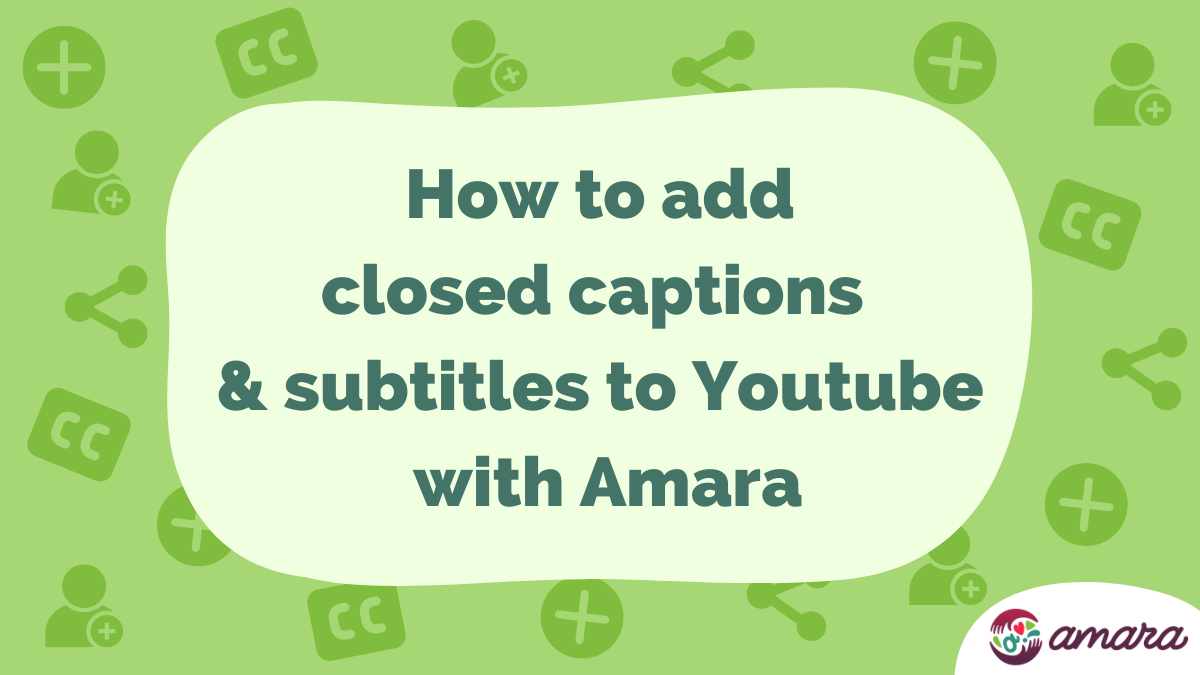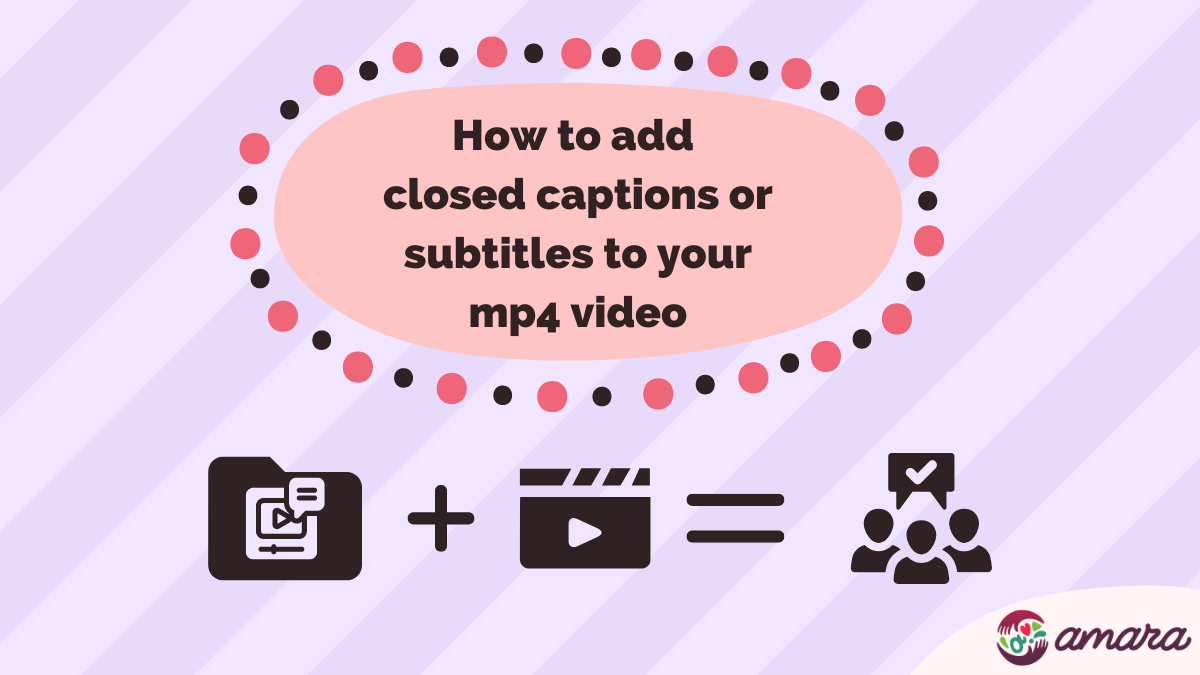So you’ve just finished creating subtitles and you’re excited to use them. But when you go to download them, you are greeted by a long list of available file formats, all in unintelligible strings of three or four letters. What are these subtitle file formats and what are the differences between them?
It can be overwhelming to navigate the alphabet soup of letter combinations in subtitle file names. There are a lot of variations out there because of the different ways we can view videos both online and offline. While it’s tempting to pick something that looks familiar (or maybe just close your eyes and click) it’s more rewarding to learn a little bit now so you can save a lot of time later.
That’s why we’ve made this little cheat-sheet to help you feel confident choosing the file format that fits you!
Where Are You Going to Use Your Subtitle Files?
Online video platforms and offline multimedia players support different subtitle file formats. So the main question is: where are you going to use your subtitles?
- Facebook or Instagram?
- Youtube or Vimeo?
- Offline multimedia players?
Keep Subtitles Simple with SRT:
For Facebook and Instagram, unformatted SRT is the best choice. Both social media platforms only allow uploading SRT files to videos. Unformatted SRTs are a simple, easy option.
Although some styling features are available for SRT files, like HTML tags for bold (<b>) or italics (<i>) and curly bracket tags for positioning, Facebook and Instagram don’t support subtitle styling with SRT. So it’s important that you don’t include styling tags in your subtitles if you plan to upload them to Facebook or Instagram.
Get Stylish with WebVTT:
Other online platforms do allow you to add some styling to your subtitle files. For YouTube, Vimeo, Brightcove, or Kaltura the best option is WebVTT.
WebVTT is the World Wide Web Consortium‘s standard for web captions.
This format lets you apply styles to text that shows up in online video players on the platforms listed above. There are a lot of options that can be useful to communicate information to your audience. You can make text bold, italic, or underlined which can be helpful for defining terms in a tutorial video. Italics are also used to show when a speaker is off-screen or is narrating a scene, like in flashbacks.
You can also position subtitles to the top of the screen so that they don’t block any on-screen text already in the video. You’ve probably seen this happen at the beginning or end of TV shows when the credits start showing at the bottom of the screen. Subtitles jump up to the top, above the actors faces and away from their names.

Creating Subtitles for Media Players:
Most basic media players only support the SRT file format for their subtitles. So if you’re not sure which subtitles to download and play over your video in an offline media player, SRT is your best bet!
Unlike most media players, VLC allows you to add other subtitle file formats to your video. VLC supports SRT, SSA, and WebVTT. The SubStation Alpha (SSA) file format allows for styling similar to WebVTT. So if you have VLC you can use either SSA or WebVTT to customize your subtitles with font styling, text shadows and backgrounds, and positioning.
You Want to Style Your Subtitles, Now What?
So you downloaded a file format that has built-in styling features and you want to start editing your subtitles. But wait, what if you make a mistake? We’re here for you! One comforting thing to know is if you do make a mistake and want to start over, you can always download another subtitle file from Amara and start fresh.
The first step is to make sure that your subtitle file was saved to your computer. That way, even if your subtitle editing program closes down unexpectedly, you won’t have to download again. And, of course, if you make any changes while editing make sure that you save when you are done to preserve your changes.
The next step is to choose the right editing software. The safest option is to use a simple text editor to edit the file directly.
- Windows: Notepad++
- MacOS: TextEdit
- Linux: gedit
You should avoid using word processors like Microsoft Word, Apple Pages, or LibreOffice because they have auto-correction features that can change the file and make it unusable.
Once you have your subtitles and your text editing program, you should familiarize yourself with the styling options for your file format so that you feel confident before starting to edit.
Automatically Export Subtitle Files from Amara:
If you want to side-step downloading and uploading subtitle files to video hosting sites, you can take advantage of Amara’s built-in integrations:
For Amara Free User accounts:
If you’re already signed up on Amara, you automatically get access to our integration capability with YouTube and Vimeo. On your Account page, click the Integrations tab to get started. You can connect one YouTube channel and one Vimeo channel to your Amara account. From there, you can add videos to the Amara Public Workspace and automatically export completed subtitles. Learn more about exporting subtitles from your Amara Free account in our support articles:
For Amara Teams:
If you sign up for one of our Amara Team plans, you can add videos to a private workspace and automatically export completed subtitles to multiple platforms. You can connect your Amara Team to YouTube, Vimeo, Brightcove, and Kaltura. Learn more about exporting subtitles from an Amara Team in our support site articles:
If you choose a custom video player on Kaltura that uses legacy subtitling features, you can preserve those features using the DFXP file format. The Distribution Format Exchange Profile (DFXP) is the original name for the Timed Text format, which is one of the World Wide Web Consortium standards for storing subtitles. DFXP is a comprehensive subtitle file format that tries to translate as many subtitle customization features as possible into XML. It’s an XML based format that is built to preserve older customization features of subtitles which are not supported in other modern subtitle file formats. DFXP is commonly used in the Flash video player, which is set to retire December 31st, 2020.