What are transcripts and how are they different from subtitles and how can they be used? Let’s start with what they have in common, discuss the differences, and see how easy it is to convert YouTube captions to text files. Creating transcripts and subtitles starts with transcription. Transcription is writing down text that captures all of the speech in a video. Both can be used to follow along with the video without relying on hearing the speech itself. And both are text files that can be updated in a text editor.
Photo by Glenn Carstens-Peters on Unsplash
Differences between transcripts and subtitles
Language
- Transcripts only capture the language in the video.
- Subtitles can be in the same language of the video or translated into multiple languages.
Location
- Transcripts are separate from the video, often appearing on the side or below a video player.
- Subtitles are integrated into the video either as closed or open subtitles.
Style
- Transcripts are stored and displayed as plain text information.
- Subtitles can be styled to include bolded or italic text or different font and background colors, depending on the file type of the subtitles.
Timecodes
- Transcripts might contain timestamps but often have the option of toggling them on or off in the video platform.
- Subtitles require timestamps to align the text correctly with the timing of the video.
Photo by Veri Ivanova on Unsplash
How to download YouTube subtitles
Getting a subtitles download is not as intimidating as it may seem at first. It’s easy to download YouTube captions or subtitles from the transcript.
To download a YouTube transcript, all that is needed is a YouTube video and the ability to copy and paste. Follow these steps to get a copy of your YouTube video transcript onto your computer:
- Go to video.
- Click the view transcript link in the description section below the video.
- Click open transcript.
- Click and drag to highlight the whole transcript.
- Copy the text (Ctrl +C on Windows, Command + C on Mac).
- Open a text editor and paste the text and save the file.
Make sure the correct language is selected in the subtitles menu. Timestamps can be toggled on or off for the YouTube transcript. If the transcript will eventually be used as a subtitle file, it’s good to keep the timestamps on so that that information is not lost.
Using a downloaded YouTube transcript
Transcripts can be useful in many ways. They can stand in as class notes for a missed lecture or as an easy reference for musicians searching for lyrics. Transcripts are searchable in a way that video isn’t, so if there is an important term it’s easy to find in the transcript by a simple find function in a text editor.
After the YouTube subtitles download is completed from copying and pasting, the transcript with timecodes can be easily converted to an SRT file in a text editor. Check out our article on creating and editing SRT files to learn more.
To prepare a file to be SRT, each subtitle entry needs to have all four of the following elements:
- Subtitle number: each subtitle is numbered, starting at 1.
- Timestamps: the start and end times for the subtitle to be displayed in the format hours:minutes:seconds,milliseconds.
- Subtitle text: This text will be displayed on screen in the final video with the SRT file enabled.
- A blank line marks the end of the subtitle entry.
Example of an SRT subtitle entry:
1
00:00:00,100 –> 00:00:07,100
I’m an SRT expert now!
SRT files are supported on most video platforms and are exclusively supported on social media sites like Facebook, TikTok, and Instagram where their simplicity is beneficial. SRT is also supported on Amara, where you can upload, edit, and redownload your subtitles for use elsewhere.
Photo by Jakob Owens on Unsplash
YouTube Integration with Amara Teams
Amara teams give people even more options with YouTube integration. Amara teams provide a workspace where multiple people can contribute to subtitles. This can be an important step in quality assurance. Two heads are better than one, whether you are transcribing, translating, or reviewing! Because the accuracy of a transcript or a subtitle file starts with the accuracy of the transcription, which is often best served as a team effort. Amara Community is a great place to get started for small teams with public videos, but there are several Amara team options with customizable workflow features!








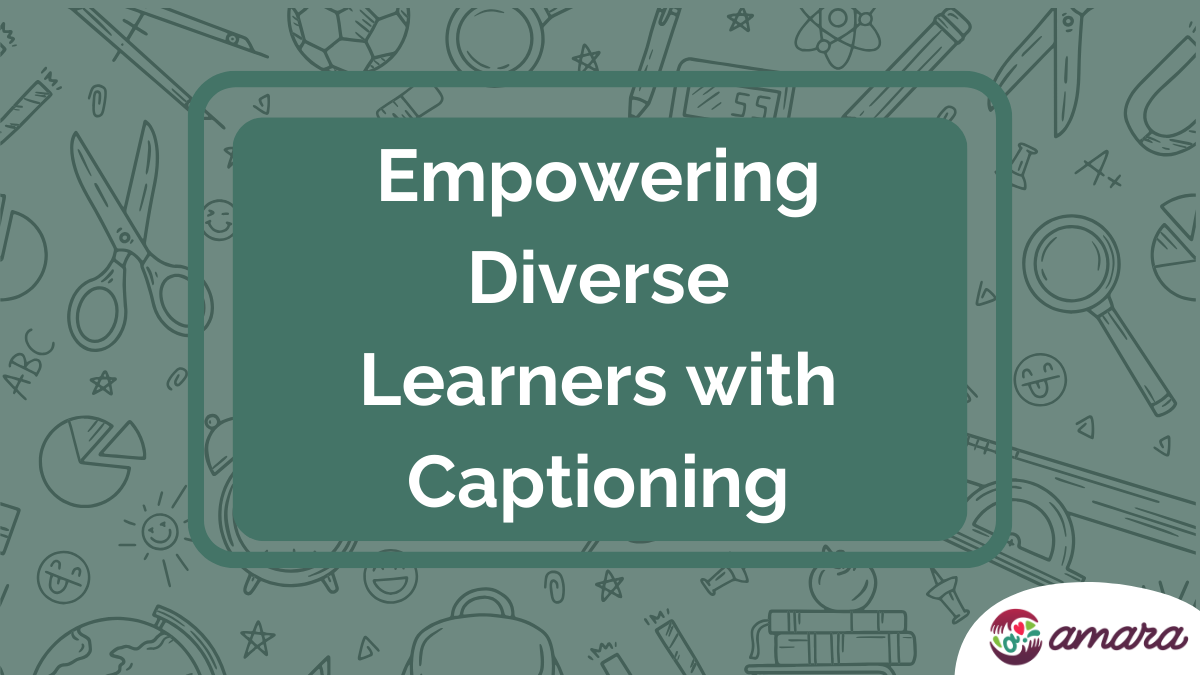
Hello, :)
Is there a better way to import the transcript other than dragging a mouse to highlight all the text?
It was taking me forever to drag the highlight the transcript of a fifteen minute clip.
Can’t use “Ctrl+A”, then “Ctrl+C”.
Can’t find a “download transcript” link.
Thank you. :)
Hi Seamus! Unfortunately, there isn’t an easier way to download transcripts from YouTube directly other than copying and pasting the text yourself. If the video belongs to one of your YouTube channels, you could add the URL to Amara, sync subtitles with our YouTube Integration, and download in several available file formats. Here is an article on our support site with more information about downloading transcripts or subtitles. I wish you the very best!
I am trying to print out Transcripts and did a search on Google and found your Article so my one question is I tried what you suggested and when you touch on it it will go and give you English or cancel on the 3 dots or when you try to highlight it moves the video to where you’re highlighting it does not highlight do you have any other options can you please email me thank you
Hi Natalie! If the video is also on Amara and has completed subtitles, we support downloading subtitles in several file formats. Unfortunately, there isn’t an easier way to download transcripts from YouTube directly other than copying and pasting the text yourself. There are some third-party tools that can download subtitles from a URL. I wish you the very best!
Thank you for this. after searching all over the internet your solution was what helped
That’s so great! Thanks for sharing. Glad that we could help :) Happy subtitling!
hello
it is possible to download all transcripts from a channel?
I don’t believe that there is an easy way to do that. It seems like a pretty manual process of highlighting, copying and pasting is the best option currently. Interesting question, thanks for asking!
In the past few weeks the 3 dots do now show : transcript. do you know what happened with this? any other suggestion on how to find it?
Good question– I believe the transcript link is now in the description section of YouTube videos!